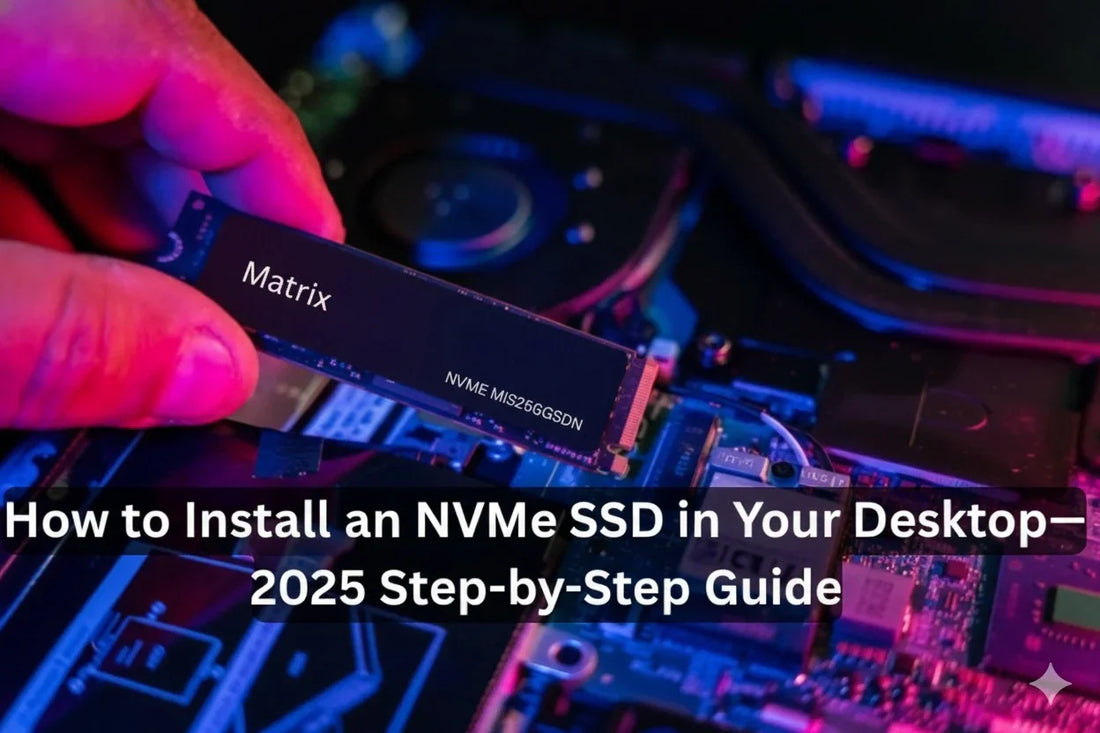Thinking of upgrading your PC’s storage and speed? Adding an NVMe SSD to your desktop is one of the fastest ways to supercharge boot times, enhance gaming performance, and make file transfers nearly instant.
This guide walks you through how to install NVMe SSD in desktop, whether you're building a new system or upgrading an older one.
We’ll also cover how to format your M.2 NVMe SSD, replace an old drive, and extend your SSD’s lifespan.
What you Need Before you Start
Before beginning the installation process, make sure you have:
-
A compatible M.2 PCIe NVMe SSD
-
A desktop with an M.2 slot (consult your motherboard manual)
-
Anti-static wrist strap or grounded metal object
- Windows OS bootable USB (for new installations)
Tip: Double-check if your SSD uses an M or B+M key and that it matches your motherboard slot.
Step-by-Step: How to Install NVMe SSD in Desktop
1. Power Off and Open your Desktop
-
Shut down your system completely and unplug the power.
- Open your desktop case and locate the M.2 slot (typically near the PCIe slots or CPU).
2. Ground Yourself
- Wear an anti-static wristband or touch metal to discharge static electricity before handling the SSD.
3. Insert the SSD into the M.2 Slot
-
Align the gold connector at a 30-degree angle.
-
Gently slide it into the M.2 slot.
-
Push the drive flat and secure it with a screw on the standoff.
4. Boot into BIOS
-
Power on the PC and enter BIOS (commonly using Del or F2).
- Ensure your NVMe SSD is recognized and set as the boot device (if installing OS).
How to Format NVMe SSD in Windows
If you're adding NVMe SSD to a PC that already has an OS:
-
Boot into Windows.
-
Right-click the Start Menu > Disk Management.
-
Find your NVMe drive marked as “Unallocated.”
-
Right-click > New Simple Volume.
-
Assign a drive letter, file system (NTFS), and label.
- Finish the wizard to format the drive.
Now your SSD is ready to use.
Replacing an Old Drive with your New SSD
If you want to upgrade SSD on PC and migrate your OS:
-
Download and install any cloning software.
-
Connect both drives to your PC.
-
Launch the cloning tool > select your old SSD as ‘Source’ and new NVMe as ‘Destination.’
-
Choose Automatic Mode and complete the cloning process.
- Swap the drives physically and boot from the new SSD.
Keep your SSD Healthy: Maintenance Tips
To maximize your NVMe SSD's lifespan:
-
Download tools or your SSD brand's utility to monitor drive health.
-
Enable TRIM support in Windows.
-
Avoid filling the drive beyond 85% capacity.
- Schedule monthly health checks to detect early issues.
Why Upgrade to an NVMe SSD?
Compared to traditional SATA SSDs or HDDs, NVMe SSDs offer:
-
Faster boot times and app launches
-
Superior gaming and load performance
-
Better multitasking
- Lower latency and power consumption
Did you know? Video ads drive up to 88% more online engagement, and your new NVMe SSD makes editing and rendering them much faster.
Final Thoughts
Installing NVMe SSD in desktop PCs is one of the most valuable and budget-friendly upgrades for speed and reliability in 2025.
Whether you're adding an extra drive or replacing your current one, this step-by-step guide covers everything you need to make the switch smoothly.
Looking to level up your performance? Start with an NVMe SSD, and experience the speed difference instantly.
Shop high-performance NVMe SSDs at Matrixshop.in and give your desktop the speed it deserves.
FAQs
1. How do I install NVMe SSD in a desktop?
To install an NVMe SSD, power down your desktop, insert the drive into the M.2 slot at a 30-degree angle, screw it in place, and configure it via BIOS or Windows Disk Management.
2. Can I add an M.2 SSD to my desktop?
Yes, most modern desktops support M.2 NVMe or SATA SSDs. Check your motherboard’s manual to confirm compatibility and slot availability.
3. Do I need to format my NVMe SSD before use?
If you're installing Windows on the new drive, formatting happens during setup. For secondary use, format the drive through Disk Management after installation.
4. What if my PC doesn’t recognize the NVMe SSD?
Ensure it's securely inserted, BIOS is up to date, and that the M.2 slot supports NVMe (some slots support only SATA M.2 drives).
5. Is it better to install Windows on NVMe SSD?
Absolutely. NVMe SSDs provide faster boot times and better overall system responsiveness, making them ideal for installing your OS.